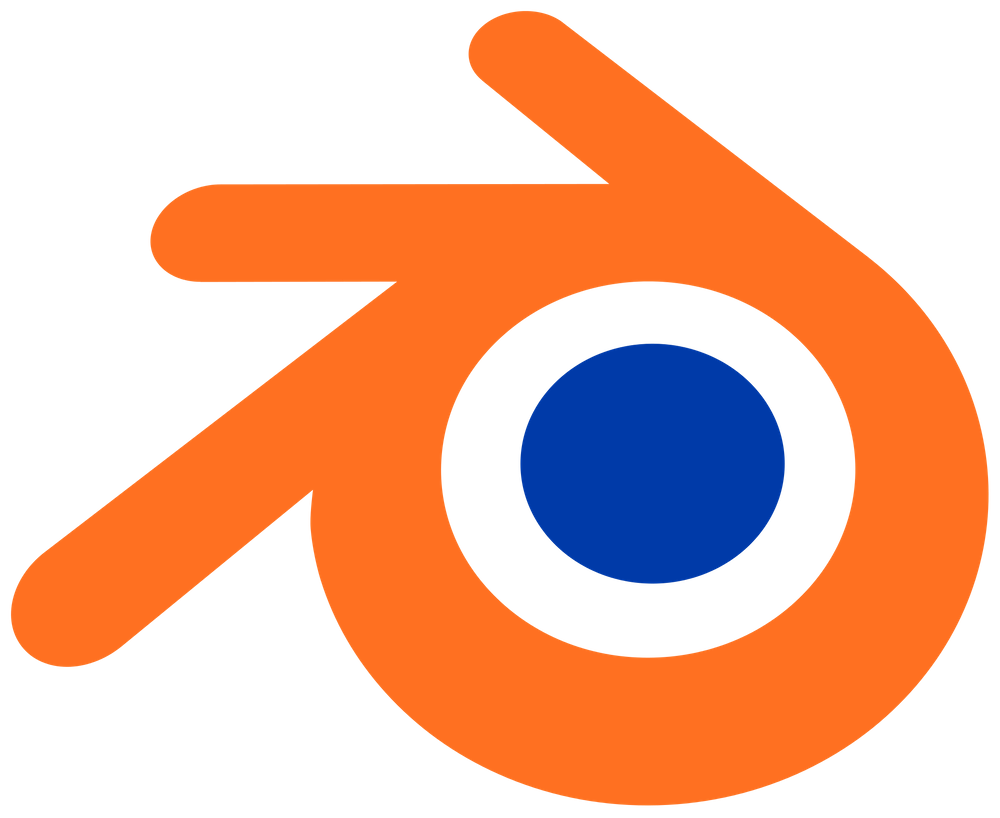I had such a hard time trying to figure out the different functions around amending and fixing the normals on my Jolteon model. Coming from a Maya background, Blender can seem so backwards sometimes.
Setting the normals to flat was easy as the model normals were flat by default, but I needed my model to be smooooooth!
So here are some different techniques to try if you are having the same issues:
1. Object Mode Smoothing
This should be your first option to try.
Under ‘Object Mode’, go to ‘Model’ > Shade Smooth (You can find this down the middle next to Shade Flat).
2. Edit Mode Smoothing
This is very similar to the first option, but here you can change which faces you want to be Smooth or Flat on the same model.
Under ‘Edit Mode’, select all the faces you want to change (either Shift-A to select All, or Shift-LClick on individual faces), then go to ‘Face’ > Shade Smooth / Shade Flat.
3. Edit Mode Recalculating Normals
If you have tried steps 1 & 2, then there’s possibly something wrong with the mesh. Let’s try recalculating your model’s normals.
Under ‘Edit Mode’, go to Mesh > Normals > Recalculate Outside.
This will try to reassess the normals and set it to the outside of the mesh.
4. Edit Mode Set to Face
Now THIS was the one that fixed it for me! Instead of Blender trying to recalculate the whole mesh at once, it recalculates the normals to each face.
Under ‘Edit Mode’, go to Mesh > Normals > Set to Face.
5. Check Vertices & Edges are connected/Merge Vertices
If you are STILL having trouble, it could be that the vertices or edges on your model are not connected.
It might LOOK like they’re connected, but one way to check is by selecting the offending vertex/edge and using the move tool to see if the rest of the mesh moves with it. Regardless, this function removes any unnecessary vertices, making your model more efficient anyway.
Under ‘Edit Mode’, select all the vertices go to Mesh > Merge > By Distance.
As it discribes, it is merging the Vertices by how far away they are from each other. If you are working on a really small scale, then it may merge more Vertices than you’d want, so toggle with the distance until you have what you need.
Once merged, it will say down the bottom how many vertices have been removed/merged, then try steps 1-4 again.
6. Try a Smooth Modifier? Or use the Blender Help forum
By this point, you have tried everything that I know well enough to write about :’D I do know you can use a ‘Smooth Modifier’ but I am not familar with this and I know many tutorials for this can be found on YouTube.
If you are still having trouble, it would be at this point where I’d write a post in a Blender help forum (https://blender.stackexchange.com/) or on reddit (/r/blender).
If you do find any other solutions not listed here, please feel free to share in the comments 🙂